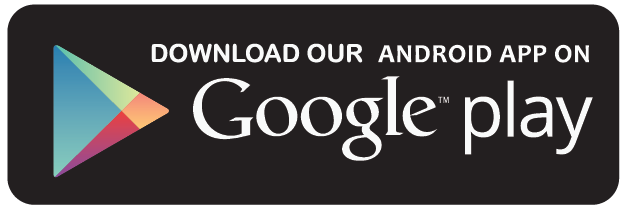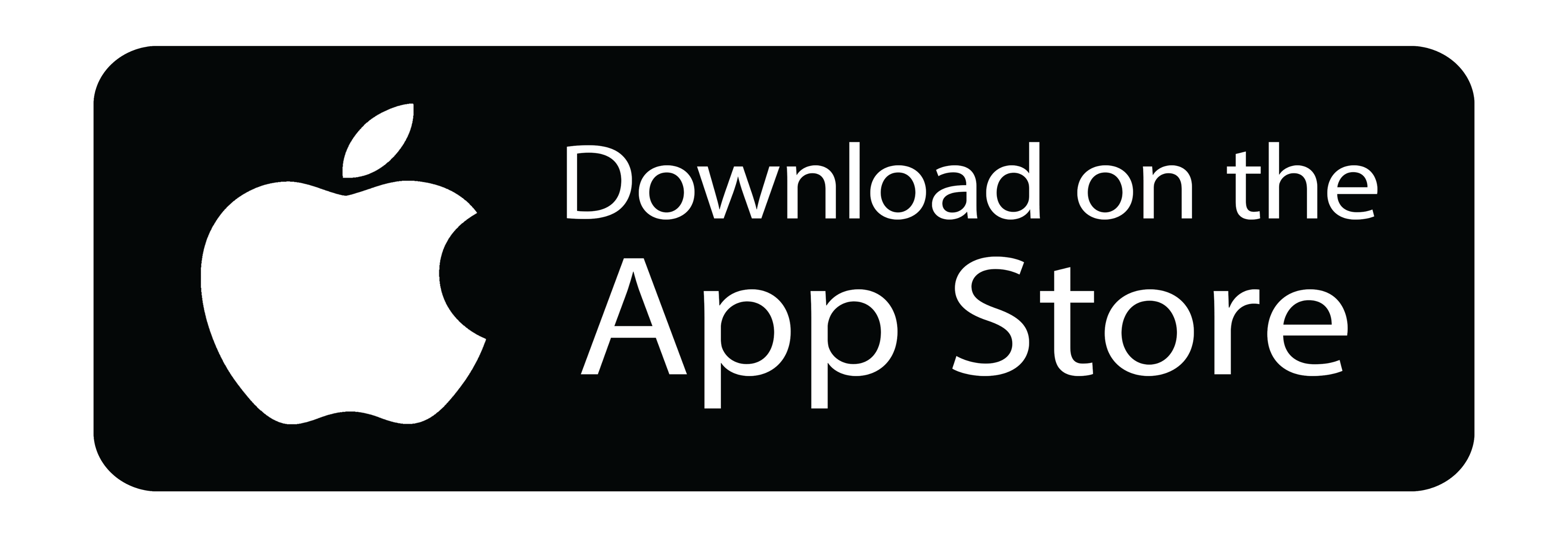How to Create a Flashcard
1. To create a flashcard topic, navigate to Flashcards on your Instructor Dashboard, and click on Create New.
2. Start by adding the following:
(a) Topic [The name that will appear upon searching for a flashcard]
(b) Featured Image [It should describe the topic accurately with size under 500 KB]
(c) Certification Authority [Pick one from the drop-down menu/ Add on your own]
(d) Certification Name [Pick one from the drop-down menu/ Add on your own]
(e) Short Description [Maximum 160 words]
(f) Selling Price ($) [Set your own selling price (Our recommendation: minimum $2.99 for a flashcard)]
(g) Platform Availability [Choose from App/ Web/ Both]
(h) Search Keywords [Multiple keywords can be added separated by commas]
3. Structuring Your Flashcard
This is where you optimally organize the flashcard content. In order to set it apart, strategize your content in a way that the learners can utilize it to the best of their capabilities.
(a) Course Description [Detailed version of the course]
(b) Level [Choose from Beginner/ Intermediate/ Expert/ All Levels]
(c) Learning Objective [Certification details offered by the Certification Authority]
(d) Welcome Email to Student [It is sent to the buyer upon purchasing your course]
4. Take your time to fill in all the details. Once done, click on Create Flashcard Topic.
5. You have successfully created a flashcard topic.