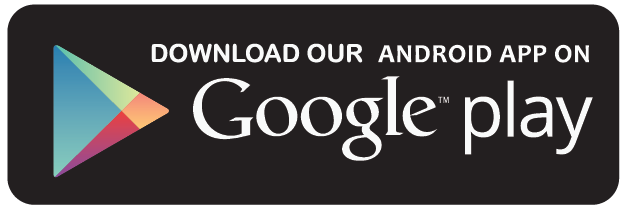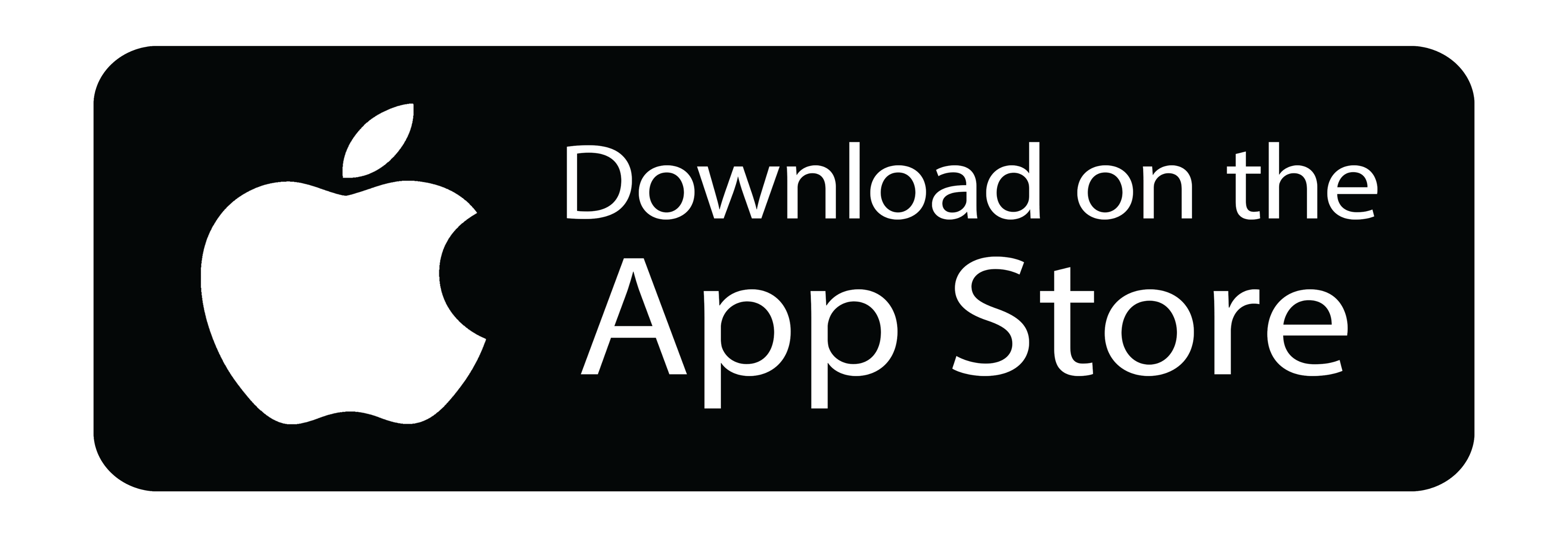Creating a Coupon
1. Navigate to Coupon Pricing and Bundle on the Instructor Dashboard.
2. A list of your active exams and flashcards appears. Find the exam/flashcard for which you want to create a coupon.
3. Click on Actions and select Manage Coupons.
4. The following box appears:
Pick whether you want to make the coupon Available to All / Available When Shared.
Toggle On means that the coupon is active. Toggle Off means that the coupon is inactive.
A. Available to All
B. Available when Shared
Start by filling in a number in Percentage Off. For example, 20 [i.e. 20% off of the Original Price($)]. While feeding it, you will notice that an amount appears in New Price ($) [i.e. original price at the stated discount percentage].
5. Once the new price is set, select an expiry date for the coupon using End After.
6. If you pick for the coupon to be made available when shared, provide a Coupon Code and copy the auto-generated Link for easy access. Once done, click on Update.
7. You have successfully created a coupon for the respective exam/flashcards.