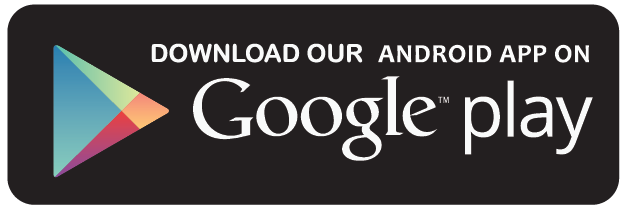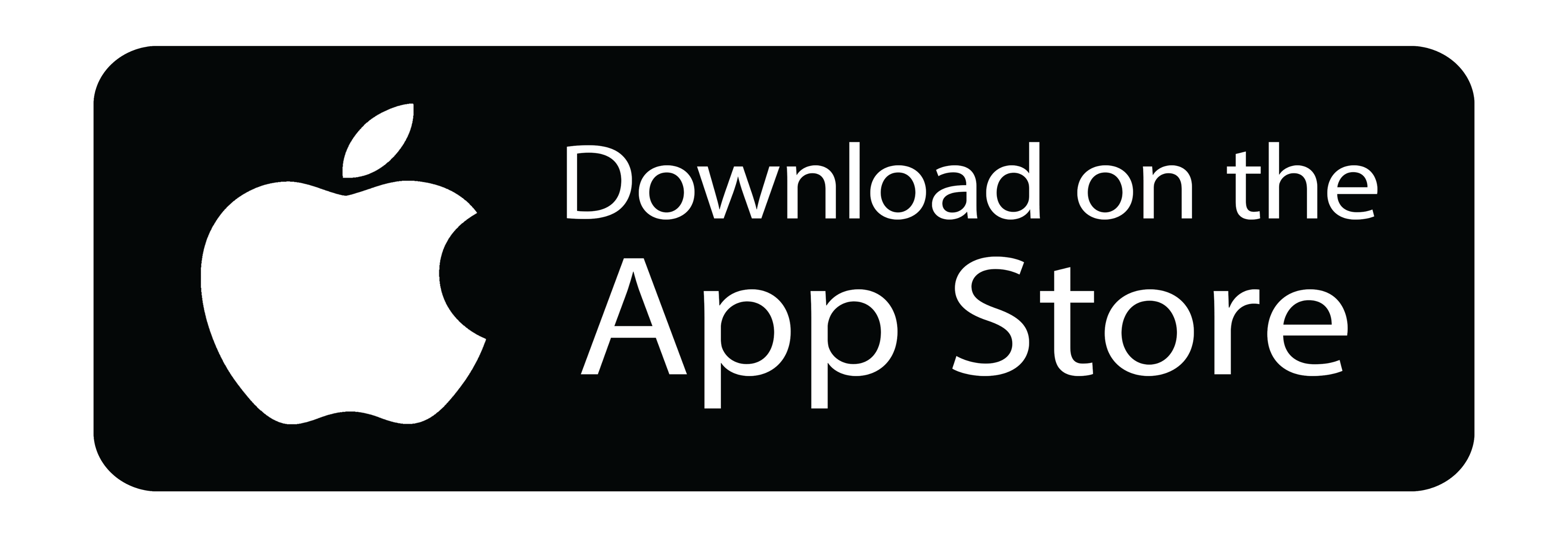Adding a Flashcard
1. After successfully creating a flashcard topic, navigate to Flashcards on the Instructor Dashboard in order to manage your flashcards.
2. Find the topic for which you have to add the flashcard and click on Actions.
3. Select Edit and press Add Flashcards.
4. Scoping Your Flashcards
For learners to achieve their objectives, it is essential for you to break down your course into sub-sections i.e. flashcards. To ensure consistency, we recommend you to add flashcards on the same lines as the topics covered in the certifications.
Flashcard Title [Recommended to be based on the topics covered in the certifciations]
5. Check the Free box for offering a free set to the learners. Once done, click on Create.
6. You have successfully created a flashcard.
7. To add flashcard content, click on +.
Under Actions, there are the following buttons:
(a) *Button1* [Edit the flashcard]
(b) *Button2* [Add/ Import flashcards]
(c) *Button3* [Delete the flashcard]
(d) *Button4* [Disable/ Enable the flashcard]
8. There are two ways to Add/ Import flashcards.
9. Detailing Your Flashcard
(a) Bulk Import
You can import the flashcards by choosing a CSV File from your system. Download the sample CSV File for more details.
(b) Add Flashcard
You can even add each question and its explanation individually.
Once done, click on Save to successfully add a flashcard.
10. Follow the same procedure to add all the flashcards.
11. Click on the Preview button to check the final details.